OsstellConnect
Verbessern Sie Ihre Implantatbehandlungen
OsstellConnect ist eine kostenlose Cloud-basierte Lösung, die Klinikern eine neue Möglichkeit bietet, Daten zur Verbesserung ihrer Zahnimplantatbehandlungen zu nutzen. Es ist das weltweit größte Online-Portal für Implantologie mit mehr als einer Viertelmillion Datenpunkten. OsstellConnect ist kostenlos und für alle Benutzer von Osstell ISQ-Geräten zugänglich.
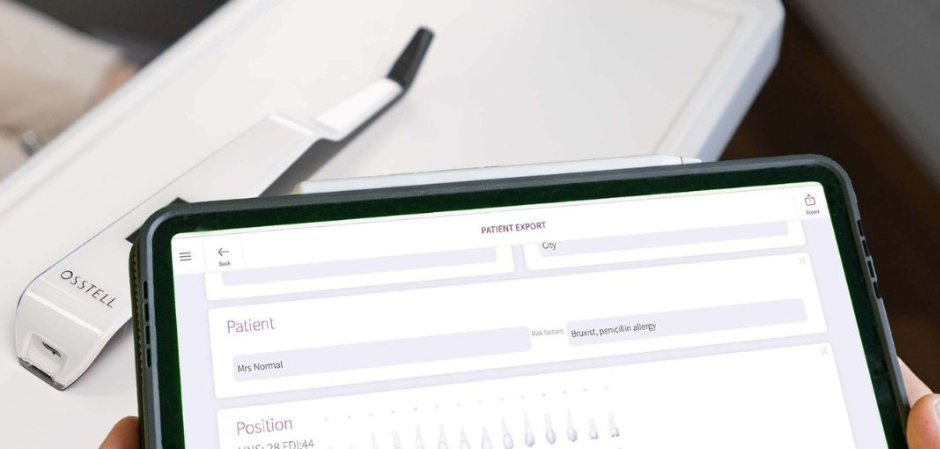
Klinische Ergebnisse
Ein Werkzeug, das Sie bei der Planung und Entscheidungsfindung in Bezug auf Patientencharakteristika und Implantatbehandlungen unterstützt und die Einheilzeiten für verschiedene klinische Situationen und Implantate optimiert. Verfolgen Sie die Entwicklung des Osstell ISQ im Laufe der Zeit. Einfacher Zugang zu Ihren Patientenakten und Behandlungen.
Patientvertrauen
Ein guter Weg, Sicherheit zu geben und Vertrauen weiter zu stärken: der OstellConnect Behandlungsbericht, der Patienten über den Verlauf und Erfolg der Implantation informiert.
Kommunikation durch Referenzen
Eine Möglichkeit, überweisende Kliniker über die Implantate und die Osseointegration eines Patienten zu informieren und einen Prüfpfad für die weitere Behandlung zu schaffen.
Community
Schließen Sie sich der OsstellConnect-Community an, in der Tausende von Klinikern aus der ganzen Welt vertreten sind. Eine Gemeinschaft, die auf neutrale, aussagekräftige Daten und klinische Evidenz vertraut, um Best Practice-Ansätze zu gewährleisten.
Valide Einblicke
Verfolgen Sie Ihre Behandlungs-Statistiken, um Behandlungsmethoden und -erfolge zu analysieren und zu verbessern. Erhalten Sie Zugang zu neuen klinischen Erkenntnissen, um für Ihre Patienten die bestmögliche Behandlung planen zu können.
Kostenlos registrierenEntscheidungshilfe zur Behandlungsplanung
Erfahren Sie, wie sich Belastungsprotokolle, die von Ihnen verwendeten Implantatmarken und die Risikomerkmale Ihrer Patienten auf die individuelle Einheilzeit Ihrer Patienten auswirken.
Kostenlos registrierenEinfach kommunizieren mit dem ConsultationTool
Mit dem ConsultationTool in OsstellConnect können Sie die verschiedenen Schritte eines Verfahrens von der Operation bis zur endgültigen Implantatversorgung mit Schätzungen der Zeit zwischen den einzelnen Schritten auf wissenschaftlich fundierte, leicht verständliche Weise beschreiben. Damit tragen Sie dazu bei, die Angst zu lindern, die Patienten häufig haben, wenn sie meinen, einer Lage nicht gewachsen zu sein.
Kostenlos registrieren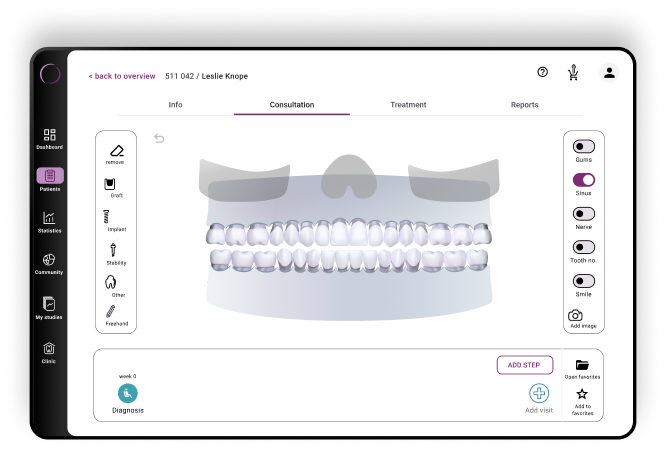
Unkompliziert, schnell, präzise – die Allround-App
Entdecken Sie die aktualisierte OsstellConnect-App: jetzt optimiert für Mobilgeräte und Tablets. Scannen Sie das Implantatfach mit verbesserter Scan-Technologie und gewinnen Sie sofortige, detaillierte Erkenntnisse. Profitieren Sie vom optimierten Konsultationsprozess, dem Zugriff auf klinische Daten und der mühelosen Erfassung von ISQ-Messwerten mit dem Beacon – kein Osstell-Dongle erforderlich. Unsere App unterstützt jetzt noch mehr Implantatmarken, spart Zeit und ermöglicht eine höhere Präzision ohne manuelle Eingaben.
Hier herunterladen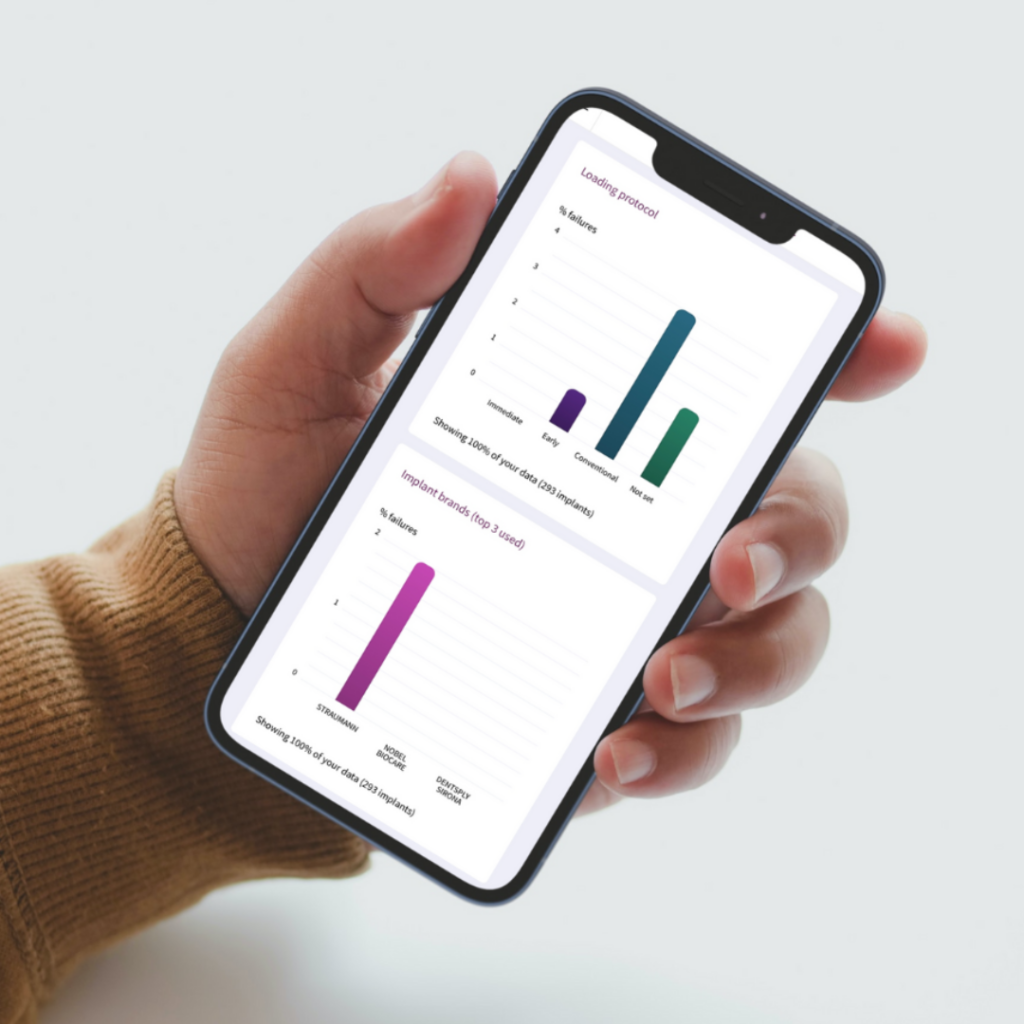
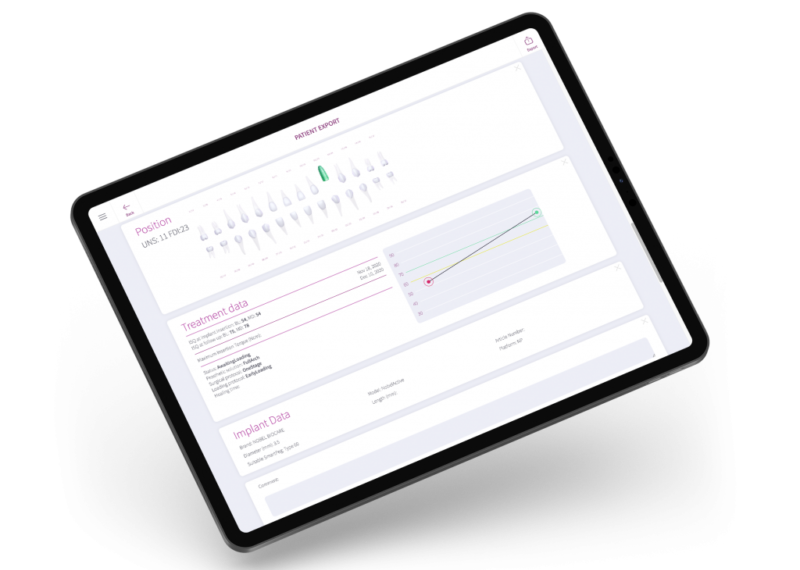
Frequently asked questions
Got a question regarding OsstellConnect? Our FAQ is the fastest way to get help. Below you will find the most frequently asked questions regarding OsstellConnect. If you can’t find the answer you are looking for, don’t hesitate to contact us.
Das könnte Sie auch interessieren

SmartPeg
Der SmartPeg™ wird am Implantat befestigt und zusammen mit den Messgeräten Osstell IDx, Osstell Beacon oder Osstell ISQ verwendet.
